|
Dear all,
Hope you are having a good weekend. As you all have a Google Drive account and with Kim Cofino coming to visit and work with you all in the week before Tet, I thought that it might be useful to share this set of best practices for those of you supplementing Firefly with Google apps.
In case you know Google docs etc inside out, I have added another very short read giving the top 10 tips for bringing laughter to your classroom from Sue Stephenson, author of Kidding Around: connecting kids to happiness, laughter & humour
Have a good Sunday,
Yours
Adrian
Google
Apps for Learning: 9 Best Practices
 A few
years ago when I was first introduced to Google Apps, I was not convinced it
was such a great thing, I loved using my traditional products and I didn’t
want to change anything. That was…until I got a classroom set of netbooks and
began teaching in a 1:1 environment. I discovered that Google Apps was so
much more than productivity tools. There was a whole other level of
collaboration that could happen when using Google Apps, not only could we
develop group projects, but then we could then easily share our work and
receive almost immediate feedback. Although I am not currently in a
classroom, I continue to use Google Apps professionally and personally, I
love that I can access a file whenever I need it even if I don’t have my
computer, that any work I complete is automatically saved and that I can
easily work with others. Here are some tips to consider as you use or
consider using Google Apps. A few
years ago when I was first introduced to Google Apps, I was not convinced it
was such a great thing, I loved using my traditional products and I didn’t
want to change anything. That was…until I got a classroom set of netbooks and
began teaching in a 1:1 environment. I discovered that Google Apps was so
much more than productivity tools. There was a whole other level of
collaboration that could happen when using Google Apps, not only could we
develop group projects, but then we could then easily share our work and
receive almost immediate feedback. Although I am not currently in a
classroom, I continue to use Google Apps professionally and personally, I
love that I can access a file whenever I need it even if I don’t have my
computer, that any work I complete is automatically saved and that I can
easily work with others. Here are some tips to consider as you use or
consider using Google Apps.
1. Utilize the Collaboration Features
 The most
powerful feature of Google Apps is the ability to collaborate with
colleagues, both synchronously and asynchronously. You can create, edit, and
chat even if your project members are in different locations. The most
powerful feature of Google Apps is the ability to collaborate with
colleagues, both synchronously and asynchronously. You can create, edit, and
chat even if your project members are in different locations.
There
are three ways to do this:
1.
Work
on a project in real time. You can have a number of people on one document at
the same time making changes and you will see their changes as they are
making them. Keep in mind, there are limitations to the number of people you
can have editing at one time. This varies depending on what app you are
using. 50 people can edit or view a spreadsheet, doc or drawing, while only
10 can edit or view a presentation.
2.
Any
user signed into a gmail account can use the chat feature alongside the
document. This allows you to work synchronously with other collaborators.
3.
If
you are working asynchronously then you can also leave comments for your
colleagues. Users can reply to specific comments or add their own as well.
2. Practice Netiquette
One
thing to keep in mind when collaborating on a document or project with
someone is that at times you will be editing someone else’s work. Be sure to
establish guidelines with your group or partner to determine how changes will
be made, when and if the group should be notified when changes are made, and
how everyone will communicate.
3. Know the Share Settings
In
order to collaborate with others, you will need to share your project. Google
Apps provides you with several options for sharing your projects.
1.
Share
with specific individuals by adding their email addresses. Individuals will
need a Gmail account in order to edit the document.
2.
Create
a live link, anyone with the link can access the document. Be sure to keep in
mind that the link can be passed on, so you never know who will be viewing
the document. If you send the link to someone, they do not need a Gmail
account in order to edit the document.
3.
Make
your project a public webpage, which can show up in search results. When you
publish to the web, this also allows your document to bed embeded your
project into a blog or site.
When
you are determining how to share, be sure to think about the content and
purpose of your document. If you have information in the project that you
would not want passed around, consider sharing with specific people and
ensure that they can not change the share settings.
4. Utilize folders to organize
As
you begin to use your Google Apps account more and more, you are probably
going to want to keep things organized. The folder feature has greatly
improved over the past few years, you can create folders within folders,
share whole folders, name and color code them as well. The ability to share
folders also allows for more organization within projects and ensures that
everyone can access all of the documents they need.
5. Save time with templates
 Need to organize information or
create a project using Google Apps? One way to save time is to search the
Google Apps Template Gallery. There you will find templates created by other
users or google, you can even create and add your own! If you have a certain
form or layout that you want everyone in the group to utilize, you can upload
that into the template gallery (keeping in mind that this will be public to
everyone using the gallery) and then send your team the link. They will
then be able to create a copy of the document in their own Google Drive and
edit it freely. Need to organize information or
create a project using Google Apps? One way to save time is to search the
Google Apps Template Gallery. There you will find templates created by other
users or google, you can even create and add your own! If you have a certain
form or layout that you want everyone in the group to utilize, you can upload
that into the template gallery (keeping in mind that this will be public to
everyone using the gallery) and then send your team the link. They will
then be able to create a copy of the document in their own Google Drive and
edit it freely.
6. Know where to find your files
It
can get a little overwhelming to find files as you begin to share projects
and add your own files. One way to help you organize is to know the
difference between the different areas of your Google Drive.
·
My
Drive: Any file that you have created or uploaded.
·
Shared
with me: Any file that has been explicitly shared with your email address.
(These files do not show up in your drive, unless you move it your drive)
·
Recent:
Anything you have opened recently.
·
Activity:
Anything that has been recently edited, including your own files, files
shared with you, or links that you have opened.
·
All
items: Everything in your Google Drive.
If
you are still having a hard time locating a file, Google Drive includes a
search bar that allows you to apply many different filters.
7. Use the Revision History
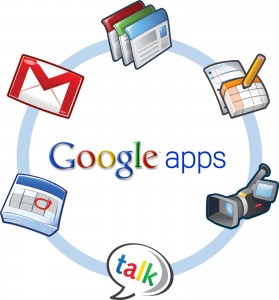 The revision history allows you
to see who made what changes and when. This is very helpful when you have
several people editing and developing a project, as you can see who has
contributed the different aspects of the project. Another useful feature of revision
history is that if there has been a mistake made, you can always revert back
to any of the versions listed. The revision history allows you
to see who made what changes and when. This is very helpful when you have
several people editing and developing a project, as you can see who has
contributed the different aspects of the project. Another useful feature of revision
history is that if there has been a mistake made, you can always revert back
to any of the versions listed.
8. Use the Research Tool
The
research tools allows you to research a topic or find pictures without even
leaving your document! It will also search your personal emails, files, and
Google+ accounts for information as well. If needed, it will also
automatically add a citation or link for you!
9. Be adaptive
As
with any web tool, things are probably going to change. Google is constantly
adding features, adjusting layouts and making changes, so keep that in mind
as you use this tool.
As
you work with Google Apps you will begin to see what works for you and what
doesn’t, I find it all depends on my ultimate goal for a project.
TOP TEN LAUGHTER TIPS
1. Nurture your own
sense of humour, like a unique funprint, and laugh more.
Rediscover your inner child. Search for funny
entertainment. Tell stories about yourself. Collect funny stuff. Go fun
places with fun people. Look for the humour around you. If you’re excited –
tell your face and smile! You may even have to “Fake it, ’til you make
it”. No matter what attitude you have – you have chosen it.
2. Take your work
seriously but yourself lightly. Lighten Up!
Find the perfect blend of play, fun and work
to make yours a positive experience. Remember The Happiness Scale and make
an effort each day to be on the + side. Invent a new job title for yourself
like “Chief Goddess of the Photocopier” – make one up.
3. Reach out for
help if you need it! Watch for signs of depression in others too.
If you are feeling depressed or sad, reach out
for help and talk it over with a doctor and friend.
4. Teach your
family, staff and students about laughter and happiness too.
Teachers can include these strategies and
concepts in their curriculum. Encourage children who have comedic
intelligence by positively channeling their energy. Make fun a discussable
topic too!
5. Try new things –
be eclectic and playful.
Keep reinventing yourself, dare to be
different and get excited about something! Find music that makes you feel
good. Burn a Happy CD for yourself to play when you need it. Try these three
websites: worldlaughtertour.com, aath.org (Association for Applied and
Therapeutic Humor) and laughteryoga.com.
6. Enjoy others for
who they are.
Focus less on controlling and changing them to
be what you want. Start now and forgive the past. Live in gratitude for
what you have. Be kinder than necessary because everyone you meet is fighting
some sort of battle. Variety is the spice of laughter too. Remember The
Serenity Prayer “Grant me the serenity to accept the things I cannot
change, the courage to change the things I can, and the wisdom to know
the difference.”
7. Laugh with other
people, not at them, nor at their expense.
Laughter is contagious so start an epidemic!
Be inclusive with humour. The only person you can safely laugh at is
yourself. Be conscious of appropriate and helpful humour and eliminate
non-appropriate or hurtful humour. Think carefully about the use of
sarcasm. Teach children about this too as part of an antibullying program,
They often don’t know the difference.
8. Eliminate
Roadblocks to Fun Through Trust and Teamwork
Laughter & humour are part of the bigger
picture of the Circle of Trust. Make trust a discussable topic!
9. Structure the
fun at first and then it will become more spontaneous.
Employees must take responsibility and design
the fun environment they want at work. Give people permission to laugh and
have fun. Social activities help and time to have some fun! Ask for
suggestions and have a Committee for Fun! Remember there are different
humour personalities.
10. Live each day
like it’s your last!
My motto is Squeeze the Day! You never
know when it will be your last. Show up fully present. Woody Allen used to
say, “80% of success in life is just showing up!”
|
Sunday, January 25, 2015
Subscribe to:
Post Comments (Atom)


No comments:
Post a Comment